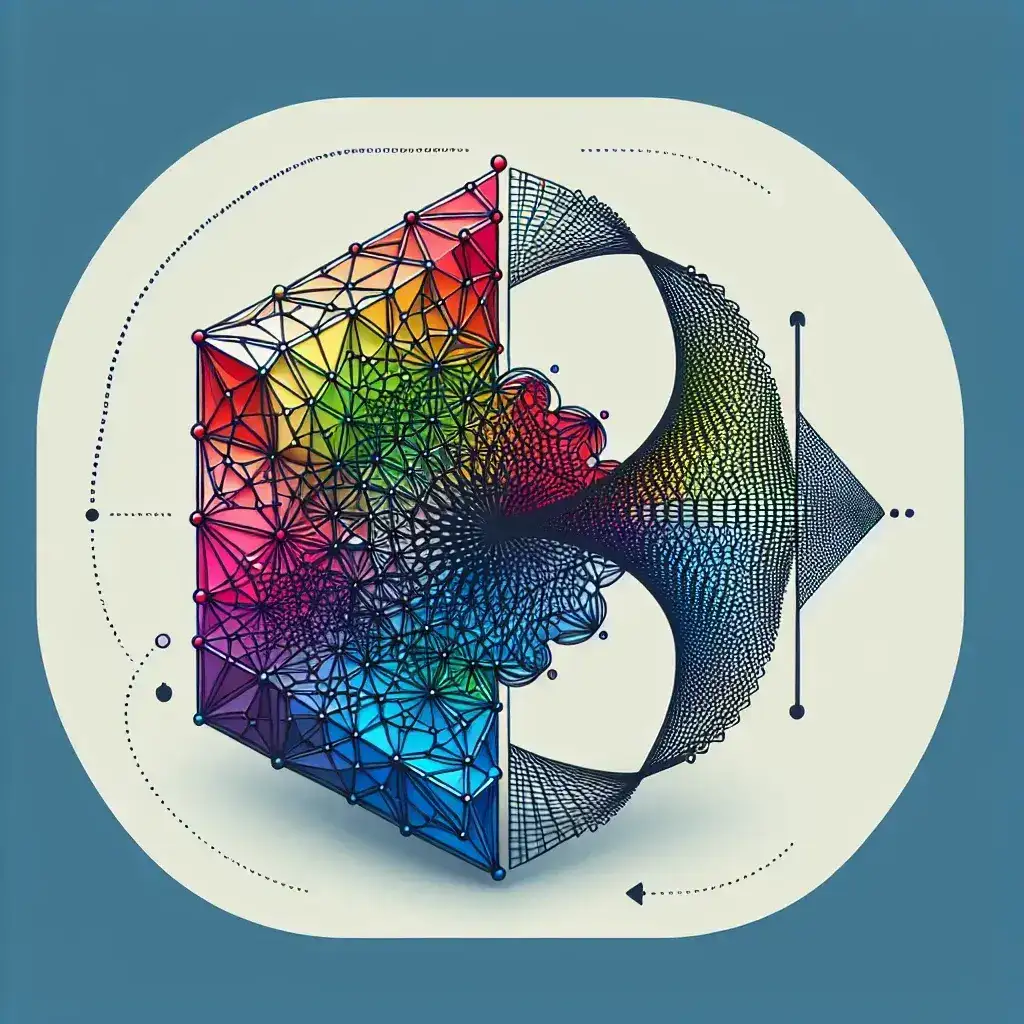Understanding HEIC Format and Why You Need to Convert to JPG
In today’s digital landscape, image formats can sometimes create unexpected compatibility issues. One format that often causes confusion is HEIC (High Efficiency Image Container), Apple’s preferred image format since iOS 11. While HEIC offers impressive compression capabilities that save storage space without sacrificing image quality, its limited compatibility outside the Apple ecosystem creates frequent challenges for users.
When you need to share photos across different platforms or with users who don’t have Apple devices, converting HEIC to JPG becomes necessary. Fortunately, there are simple solutions available, with heic converter to jpg tools making this process quick and painless. These converters bridge the compatibility gap, allowing you to maintain image quality while ensuring your photos can be viewed by anyone, regardless of their device or operating system.
Why HEIC Files Need Conversion to JPG Format
HEIC files offer approximately twice the compression efficiency compared to standard JPG files, allowing you to store more photos on your iPhone or iPad. However, this space-saving advantage comes with significant drawbacks:
- Limited compatibility: Many websites, applications, and non-Apple devices don’t support HEIC files natively.
- Sharing difficulties: When sending HEIC images to Windows or Android users, recipients often cannot open the files.
- Software incompatibility: Many photo editing programs and content management systems reject HEIC uploads.
- Printing problems: Most printing services require JPG or PNG formats, not HEIC.
Converting HEIC to JPG solves these problems while maintaining excellent image quality. The JPG format has been the standard for decades, ensuring universal compatibility across virtually all platforms, devices, and applications.
Exploring Online HEIC to JPG Conversion Tools
Benefits of Using Web-Based Converters
Online conversion tools offer numerous advantages for users looking to transform HEIC files to JPG format:
- Accessibility: Available anywhere with internet access, requiring no software installation.
- Cross-platform compatibility: Works on any operating system, including Windows, macOS, Linux, Android, and iOS.
- Simplicity: User-friendly interfaces make conversion straightforward even for non-technical users.
- Batch processing: Many online tools allow converting multiple HEIC files simultaneously.
- Cost-effective: Most online converters offer free services with reasonable limitations.
Features of an Ideal Online HEIC Converter
When selecting an online tool for converting your HEIC files to JPG, look for these essential features:
- Privacy protection: Files should be processed securely and deleted after conversion.
- No registration required: The best tools work without forcing you to create accounts.
- Batch conversion: Converting multiple files simultaneously saves significant time.
- Quality preservation: Minimal quality loss during conversion ensures your images remain crisp.
- Speed: Efficient processing that doesn’t leave you waiting for conversions to complete.
- User-friendly interface: Simple drag-and-drop functionality with clear instructions.
How to Use HEIC2JPG.cc for Quick and Secure Conversions
Among the various online conversion options, HEIC2JPG.cc stands out for its simplicity, speed, and security features. This web-based tool provides a straightforward approach to converting your HEIC images to JPG format without compromising on quality or privacy.
Step-by-Step Guide to Converting HEIC to JPG Online
The conversion process at HEIC2JPG.cc is designed to be intuitive and efficient:
- Access the website: Navigate to the converter by opening your browser and visiting the site.
- Upload your files: Click the upload button or simply drag and drop your HEIC files into the designated area. You can select multiple files for batch conversion.
- Start conversion: The process begins automatically once your files are uploaded.
- Download converted JPGs: After conversion (typically just seconds), click to download your JPG files individually or as a ZIP archive.
- Verify results: Your JPG images will maintain high quality while being compatible with any platform or device.
The entire process typically takes less than a minute, even when converting multiple files. This efficiency makes HEIC2JPG.cc particularly valuable when you need to quickly share photos from your iPhone with non-Apple users or upload images to websites that don’t support the HEIC format.
Privacy and Security Advantages
When converting personal photos, privacy concerns are paramount. HEIC2JPG.cc addresses these concerns through several important security measures:
- Server-side deletion: All uploaded files are automatically deleted from servers after conversion, leaving no digital footprint.
- No account required: Convert files without registration, eliminating data collection concerns.
- Secure connections: HTTPS encryption protects your data during transmission.
- Local processing: Modern browsers handle much of the conversion process locally, minimizing data transfer.
These privacy features make HEIC2JPG.cc a trusted option for converting sensitive personal photos without risk of unauthorized access or data retention.
Advanced Features for Professional Users
Batch Conversion Capabilities
For photographers and professionals dealing with large image libraries, batch processing is essential. HEIC2JPG.cc offers robust batch conversion capabilities:
- Multiple file selection: Upload dozens of HEIC files simultaneously.
- Bulk downloading: Download all converted files as a single ZIP archive.
- Consistent quality: Maintain uniform quality settings across all converted images.
- Progress tracking: Monitor conversion status for large batches with the progress indicator.
This functionality saves significant time compared to converting files individually, especially when dealing with extensive photo collections from iOS devices.
Image Quality Optimization
Professional users often have specific requirements regarding image quality and file size. HEIC2JPG.cc offers several advantages in this area:
- Quality preservation: Conversion algorithms minimize quality loss while maintaining compatibility.
- Metadata retention: Important EXIF data, including camera settings and location information (if present), is preserved.
- Consistent output: Reliable results across different image types and sizes.
These features ensure that your converted JPG files remain suitable for professional use, whether in print materials, websites, or digital presentations.
Alternative Methods for HEIC to JPG Conversion
Desktop Applications for Mac and Windows
While online converters offer convenience, desktop applications provide additional options for users with regular conversion needs:
- For Mac users: Preview app (built-in) allows simple conversion by exporting HEIC files as JPG.
- For Windows users: CopyTrans HEIC for Windows enables native viewing and conversion of HEIC files.
- Cross-platform options: Applications like Adobe Bridge or XnConvert offer advanced batch processing with additional editing capabilities.
Desktop solutions are particularly valuable when dealing with sensitive images that shouldn’t be uploaded online or when working without internet access. However, they require installation and may have a steeper learning curve than web-based alternatives like HEIC2JPG.cc.
Mobile Apps for On-the-Go Conversion
For users who need to convert images directly on their mobile devices, several app options exist:
- iOS native options: The Photos app can export images in JPG format when sharing.
- Third-party iOS apps: Image Converter, iMazing HEIC Converter, and others offer dedicated conversion functionality.
- Android solutions: While Android doesn’t natively create HEIC files, apps like HEIC Converter can process these files if received from iPhone users.
Mobile apps provide the convenience of converting files without transferring them to another device first. However, they may offer fewer batch processing options and sometimes include in-app purchases for premium features.
Comparing HEIC and JPG: Understanding the Differences
Technical Comparison Between Formats
To appreciate why conversion is sometimes necessary, understanding the fundamental differences between these formats helps:
| Feature | HEIC | JPG |
|---|---|---|
| Compression | Advanced HEVC compression (up to 50% smaller) | Standard DCT compression |
| Quality-to-size ratio | Superior efficiency | Good but less efficient |
| Transparency | Supported | Not supported |
| Color depth | 10-bit and higher | 8-bit (standard version) |
| Compatibility | Limited (primarily Apple ecosystem) | Universal |
This technical comparison illustrates why HEIC is excellent for storage but problematic for sharing, making conversion tools like HEIC2JPG.cc essential for cross-platform compatibility.
When to Keep HEIC vs. When to Convert to JPG
Different scenarios call for different approaches to these file formats:
Keep HEIC when:
- Storing photos on Apple devices to maximize storage efficiency
- Maintaining maximum quality for future editing
- Working exclusively within the Apple ecosystem
- Archiving images long-term where quality matters more than compatibility
Convert to JPG when:
- Sharing photos with non-Apple users
- Uploading images to websites, social media, or content management systems
- Printing photos through commercial services
- Using images in applications without HEIC support
- Creating universally accessible digital documents
Understanding these usage scenarios helps you determine when to use HEIC2JPG.cc for conversion versus keeping your original HEIC files.
Tips for Maintaining Image Quality During Conversion
Optimizing Conversion Settings
While HEIC2JPG.cc handles most optimization automatically, understanding these principles ensures the best results:
- Resolution preservation: Ensure your converter maintains the original image dimensions without downsizing.
- Quality settings: For important photos, use the highest quality setting available.
- Metadata retention: Verify that important EXIF data is preserved during conversion.
- Color profile handling: Professional images may use color profiles that should be maintained during conversion.
These considerations are particularly important for professional photographers and designers who need to maintain image integrity throughout their workflow.
Best Practices for Managing Converted Files
After conversion, proper file management helps maintain organization and prevent quality degradation:
- Naming conventions: Establish consistent file naming patterns to distinguish original HEIC files from converted JPGs.
- Folder organization: Store original and converted files in separate, clearly labeled folders.
- Avoid repeated conversions: Converting the same image multiple times can cause cumulative quality loss.
- Backup strategy: Maintain backups of original HEIC files for future high-quality needs.
- Version control: For professionally edited images, track different versions to avoid confusion.
Following these practices ensures your image library remains organized and maintains maximum quality across different usage scenarios.
Troubleshooting Common HEIC to JPG Conversion Issues
Solutions for Failed Conversions
Even with reliable tools like HEIC2JPG.cc, occasional issues may arise. Here’s how to address common conversion problems:
- File upload fails: Try reducing batch size or check your internet connection stability.
- Corrupted HEIC files: If source files are damaged, try recovering them using photo recovery software before conversion.
- Browser compatibility: If experiencing issues, try a different browser (Chrome and Firefox typically offer best compatibility).
- File size limitations: Very large HEIC files may exceed online converter limits; consider desktop software for these cases.
- Incomplete downloads: If converted files download incompletely, try individual downloads rather than batch ZIP archives.
Understanding these troubleshooting approaches helps ensure successful conversions even when complications arise.
Fixing Quality Issues in Converted Images
If converted JPG files show quality problems, consider these remedies:
- Blurry images: Verify that the conversion maintained original resolution; some tools may downsize by default.
- Color shifts: Try alternate conversion tools that better preserve color profiles.
- Compression artifacts: Use higher quality settings during conversion to reduce visible compression effects.
- Missing metadata: Choose converters that specifically support EXIF data preservation.
For professional work where image quality is critical, testing different conversion solutions may be necessary to find the optimal approach for your specific requirements.
Future of Image Formats: Will HEIC Replace JPG?
Evolving Standards in Digital Imaging
The digital imaging landscape continues to evolve, with several trends shaping the future of image formats:
- Increasing efficiency demands: As camera resolutions grow, more efficient compression becomes essential.
- Ecosystem fragmentation: Different platforms continue to favor different formats (Apple with HEIC, Google with WebP).
- Backward compatibility concerns: The massive installed base of JPG-compatible systems ensures its continued relevance.
- Emerging standards: New formats like AVIF offer improvements over both HEIC and JPG but face adoption challenges.
This evolving landscape suggests that conversion tools like HEIC2JPG.cc will remain essential for the foreseeable future as users navigate between competing format ecosystems.
Preparing for Cross-Platform Compatibility
As image format diversity increases, these strategies help maintain efficient workflows:
- Format-aware workflows: Design processes that accommodate different source formats.
- Conversion automation: Implement automatic conversion for sharing and publishing pipelines.
- Format education: Understand the strengths and limitations of each format for appropriate usage.
- Tool diversity: Maintain access to multiple conversion options for different scenarios.
By developing these approaches, both casual users and professionals can navigate the increasingly complex landscape of image formats without sacrificing quality or compatibility.
Conclusion: Simplifying Your Digital Photo Experience
The transition between Apple’s space-efficient HEIC format and the universally compatible JPG format represents a common challenge in our multi-platform digital world. Online conversion tools like HEIC2JPG.cc provide an elegant solution to this challenge, offering quick, secure, and high-quality conversion that bridges the compatibility gap.
Whether you’re a professional photographer managing extensive image libraries or simply wanting to share iPhone photos with friends on different platforms, understanding the conversion process and having reliable tools at your disposal ensures your images remain accessible and maintain their visual impact across all devices and platforms.
By leveraging the right conversion tools and following best practices for image management, you can enjoy the storage benefits of HEIC while ensuring your important photos remain shareable and accessible whenever needed. This balance of efficiency and compatibility represents the ideal approach to managing digital images in today’s diverse technology landscape.