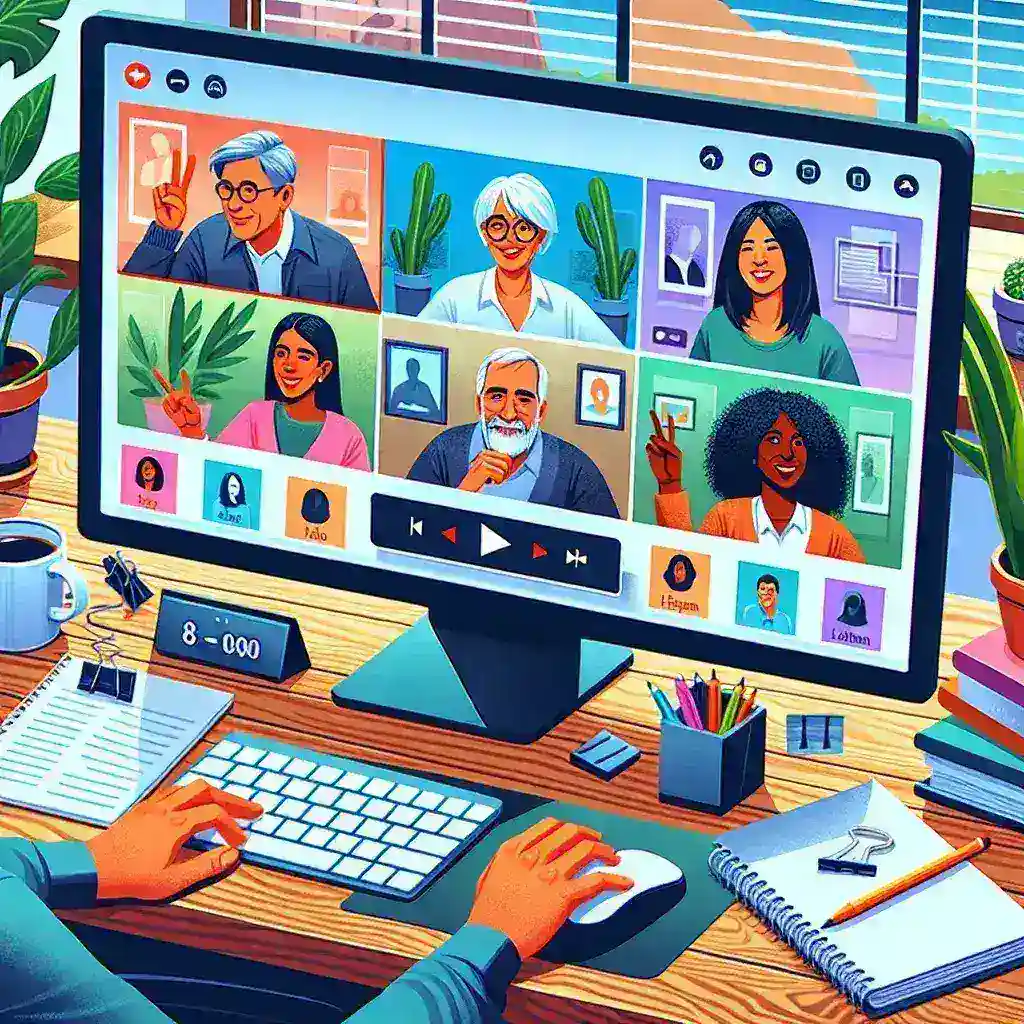Playing a video during a Zoom meeting can be a great way to enhance your presentations, engage your audience, or simply share video content with others. Whether you want to play a training video, showcase a product demo, or add some entertainment to your meeting, Zoom makes it easy to share videos smoothly. Follow these steps to play a video in a Zoom meeting:
- Start your Zoom meeting: Open the Zoom application on your computer or mobile device and start or join a meeting.
- Share your screen: Click on the ‘Share Screen’ button located at the bottom of the Zoom meeting window. Select the screen that has the video you want to play.
- Optimize for video: Before sharing the screen, check the ‘Optimize Screen Sharing for Video Clip’ option in the bottom left corner. This ensures the video plays smoothly without any lag.
- Play the video: Once you have shared the screen, open the video file on your computer or play it from a streaming service. Make sure to enable computer sound sharing if the video has audio.
- Control the video: You can control the video playback using the video player controls on your screen. Pause, play, rewind, or fast-forward as needed.
- End video sharing: When you’re done playing the video, stop screen sharing by clicking the ‘Stop Share’ button at the top of the screen.
By following these simple steps, you can effectively play a video in a Zoom meeting and make your presentations more engaging and interactive. Remember to test the video playback beforehand to ensure a smooth experience for you and your meeting participants.