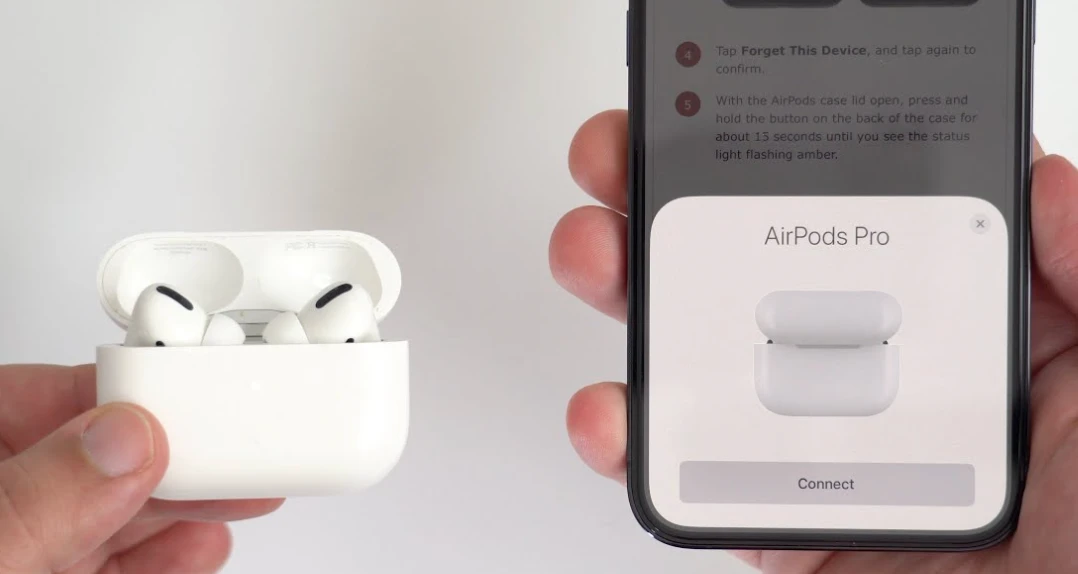Whether you’re troubleshooting connectivity issues, preparing to share your AirPods with a new device, or encountering unexpected glitches, knowing how to reset your AirPods can be a handy skill. In this guide, we’ll walk you through the steps to reset your AirPods and restore them to their default settings.
Note: Resetting your AirPods will unpair them from all devices connected to your iCloud account, and you’ll need to set them up again.
Steps to Reset AirPods:
- Ensure AirPods are in Their Case:
- Place both AirPods in their charging case and close the lid.
- Locate the Setup Button:
- Open the lid of the charging case.
- On the back of the case, near the bottom, you’ll find a small button called the “Setup” button. It’s usually flush with the case but can be pressed.
- Press and Hold the Setup Button:
- Press and hold the Setup button on the back of the case.
- Hold the button until you see the LED indicator on the front of the case flash amber, and then flash white.
- Release the Setup Button:
- Release the Setup button after the LED indicator flashes white.
- Reconnect to Devices:
- After the reset, your AirPods are no longer paired with your devices. You’ll need to reconnect them by going through the pairing process on each device.
Steps to Reconnect AirPods:
- Open the AirPods Case Near Your Device:
- Open the lid of the AirPods case near the device you want to connect to.
- Tap on the Connect Button:
- On your device’s screen, a popup should appear asking if you want to connect to the AirPods. Tap the “Connect” or “Pair” button.
- Follow On-Screen Instructions:
- Follow any on-screen instructions to complete the pairing process.
- This typically involves tapping “Connect” or “Done” on your device.
- Test Connection:
- Once paired, test the connection by playing some audio or making a call to ensure that your AirPods are functioning correctly.
Additional Tips:
- Charge Your AirPods: Ensure that your AirPods and their case have sufficient battery charge before attempting a reset.
- Update Firmware: Check for firmware updates for your AirPods by ensuring that they are connected to your device and going to Settings > General > About > AirPods.
- Contact Apple Support: If you continue to experience issues after a reset, you may want to contact Apple Support for further assistance.
By following these simple steps, you can quickly reset your AirPods, troubleshoot common issues, and enjoy a seamless audio experience.